Microsoft’s Outlook.com webmail service launch is a surprise for everyone. Outlook.com preview reached 1 million on the first day itself, that is an impressive feat for Microsoft which is going head-on with Google’s Gmail for the free webmail service.
Metro design and clutter free mail box of Outlook.com impressed most of the early adopters if not everyone. Some of you might want to switch from other email services and you don’t like to work with mouse. There are several keyboard shortcuts you can use with Outlook webmail to increase productivity.
Enable or Disable keyboard shortcuts in Outlook.com
To enable or disable keyboard shortcuts go to settings button on top right corner of the browser and click “More mail settings”.
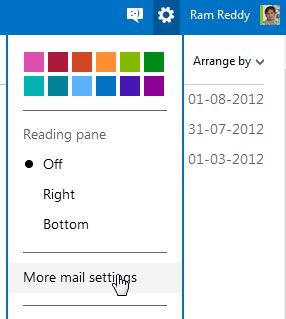
Now click on Keyboard Shortcuts in customizing Outlook section.
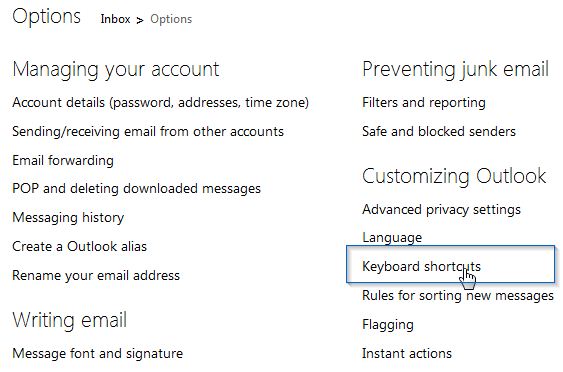
Here you can turn off or turn on Keyboard shortcuts, By Default Outlook and Outlook Web Access (OWA) shortcuts are enabled for you, you can use them or turn off or use other options like Gmail and Yahoo Mail. These shortcuts are similar to the Outlook desktop client, so if you have used Outlook in Office suite you can use the same shortcuts here.
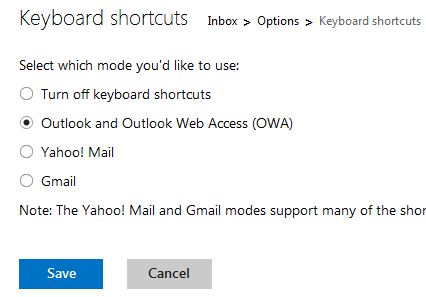
List of Outlook keyboard Shortcuts
|
Action |
Keyboard Shortcut |
| Delete a message | Delete |
| Create a new message | Ctrl+N |
| Send a message | Ctrl+Enter |
| Open a message | Ctrl+Shift+O |
| Print a message | Ctrl+Shift+P |
| Reply to a message | Ctrl+R |
| Reply all to a message | Ctrl+Shift+R |
| Forward a message | Ctrl+Shift+F |
| Save a draft message | Ctrl+S |
| Flag a message for follow up | L |
| Categorize a message | C |
| Mark a message as junk | Ctrl+Shift+J |
| Mark a message as read | Ctrl+Q |
| Mark a message as unread | Ctrl+U |
| Move to a folder | Ctrl+Shift+V |
| Open the next message | Ctrl+. |
| Open the previous message | Ctrl+, |
| Close a message | Esc |
| Search your email messages | / |
| Check spelling | F |
| Select all | S then A |
| Deselect all | S then N |
| Go to the inbox | F then I |
| Go to your Drafts folder | F then D |
| Go to your Sent folder | F then S |
Using Gmail and Yahoo Mail shortcuts
If you are coming from Gmail or Yahoo mail it would be useful to have the same shortcuts so you don’t have to remember new shortcuts. To make your life easier Microsoft has included these shortcuts in Outlook.com, all you have to do is enable Gmail or Yahoo Mail in Keyboard Shortcuts Section.
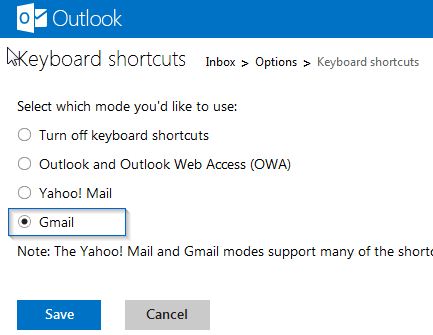
List of Gmail and Yahoo Mail keyboard Shortcuts for Outlook
Note: If a cell is empty, there is no corresponding keyboard shortcut in that email program.
|
Action |
Gmail Keyboard Shortcut |
Yahoo Mail Keyboard Shortcut |
| Delete a message | # | Delete |
| Create a new message | C | N |
| Send a message | Alt+S | |
| Open a message | O | |
| Print a message | P | |
| Reply to a message | R | R |
| Reply all to a message | A | A |
| Forward a message | F | F |
| Save a draft message | Ctrl+S | Ctrl+S |
| Mark a message as junk | ! | |
| Mark a message as read | Shift+I | K |
| Mark a message as unread | Shift+U | Shift+K |
| Move to a folder | D | |
| Open the next message | J | Ctrl+. |
| Open the previous message | K | Ctrl+, |
| Close a message | U | Esc |
| Search your email messages | / | S |
| Select all | * then A | |
| Deselect all | * then N | |
| Go to the inbox | G then I | M |
| Go to your Drafts folder | G then D | |
| Go to your Sent folder | G then T |
