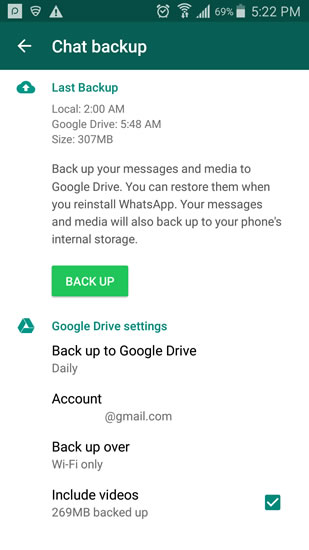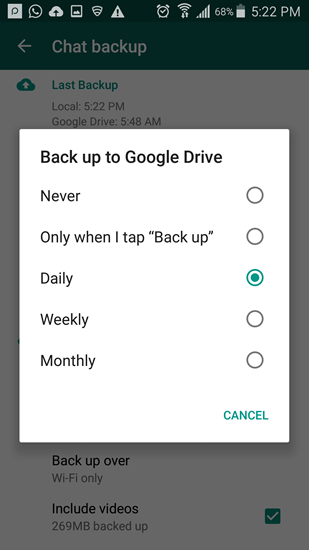WhatsApp is quite popular messaging App on both Android and iOS devices. Daily millions of users use it to send text messages, photos and videos, it has become part of the daily routine and is the best sort out app for sharing stories with friends and family. Apart from the personal use WhatsApp is also used as a communication and support app by several small businesses to connect with their customers.
All these messages, media files reside on the phone and by mistake if you lose your phone that means all these files are gone with the phone. Luckily there is an easy and better for storing WhatsApp messages and media files using Google Drive. With the Google Drive backup enabled you can backup all your important messages, photos and videos to the cloud and restore them whenever you want with the click of a button.
How to backup WhatsApp messages to Google Drive
To setup backup for WhatsApp go to Menu button > Settings > Chats and Calls > and then select Chat backup option.
You will get the option local backup and Google Drive settings. To backup your whatsapp messages to Google Drive click on the Google Drive settings for more options. Here you can select the frequency of backup, for example, backup only when you tap the Backup button, Daily, Weekly and Monthly. Depending on your usage you can set the frequency. If you are a heavy user of WhatsApp select Daily, if you use only once in a while Weekly backup might be enough for you.
You have to select your Google account of choice for the backup to store, if you have only one account on your Android device you can use the default account. You can also add another Google account to backup your messages, you might need to sign-in for this. Like any good backup app it asks you if you want to backup only over Wi-Fi or if you want to backup over Wi-Fi or Cellular connections. If you connect to Wi-Fi daily at home or work you can select the Wi-Fi only option. If you select Wi-Fi or Cellular you might incur extra charges for using the cellular data. Once you setup the backup settings, the first backup might take some time depending on the data you have.
Keep in mind that the backup on Google Drive will account for your Google Drive storage limit. Also it is not possible to browse this data from Google Drive apps, as the data is stored as hidden data.
Restoring WhatsApp messages from Google Drive
If you changed your phone, formatted or you lost your phone you can restore your WhatsApp messages including media files since you have already backed up the data to your Google Drive. The only condition for this is you should use the same Google account you used for the backup and the phone number your WhatsApp account is associated with.
For restoring install the WhatsApp on your new phone or reinstall on your old phone, after your phone number is verified you will be shown an option to restore your messages from Google Drive. The restoration of messages might take a few minutes to appear. First the messages will appear and later all your media files will also be restored.
That’s it, you now know hot to backup your whatsapp messages to Google Drive and how to restore your WhatsApp messages from Google Drive.