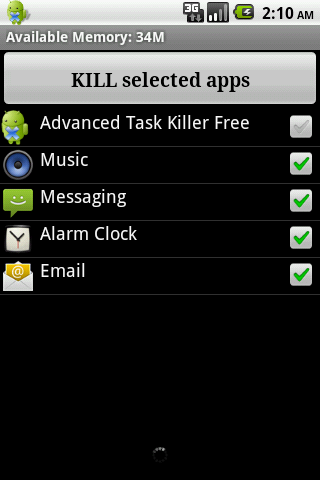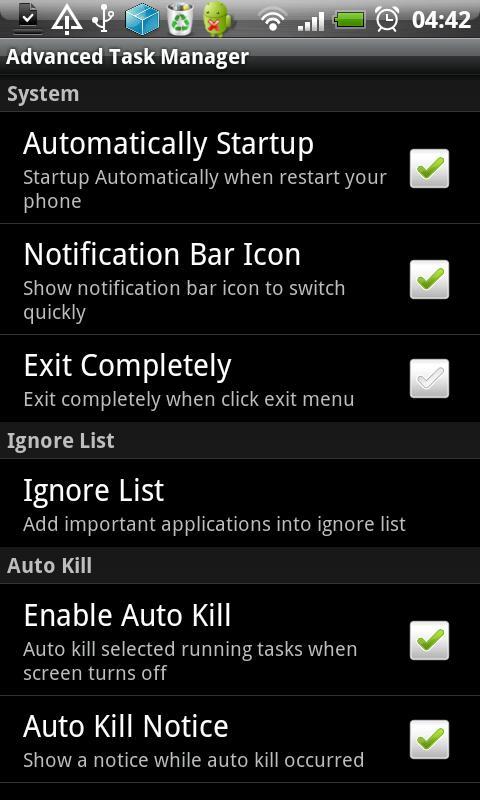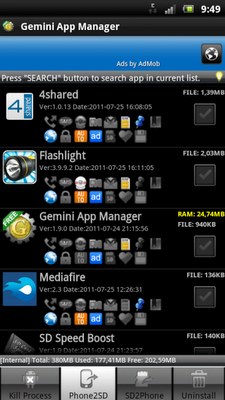There are a lot of people who claim that the Android OS is way better than the iOS. Probably one of the most stated reason used to be that Android can multitask. However, there are so many people out there, including myself, who can get really annoyed with the number of apps running in the background. Not only does the phone get slower but these apps can significantly reduce battery life as well. Apart from that, many custom ROM users have reported that the phone can force the messaging app out of the memory in order to make space for more applications leading to a loss of incoming messages.
Task Managers
For phones, which are not rooted, there are several task managers available in the market. Advanced task manager and Android task manager are among some of the most popular task managers for the Android OS.
The Advanced task manager will display all the apps which are running in the background. There is an option to kill all applications or you can tick the desired applications which you want to close. However, the major problem with task managers is that there are some applications which will keep starting up again and again even after you kill these apps. For this, you can either set a time period for killing applications, for example 2 to 3 minutes. You can also use the Auto-Kill feature. This will basically kill all the applications once you turn the screen off.
Phones which are rooted don’t need to reply upon task managers and there is one app available which you can use in order to make sure that no useless apps run in the background. Gemini App Manager is the perfect application manager but, sadly, it is only available for rooted Android devices.
After opening up the application, you will see all the applications which are running on the phone. In order to kill a particular app, you need to hold the application name and click on “Auto Config”. After that, you will see a list of options for allowing the app to run. For example, you can change whether you want the app to run when your phone boots or when the phone connects to the internet.
This way, you’ll get full control of all your applications. Apart from that, you can also block applications and can also switch applications from phone memory to the MicroSD card and vice versa.