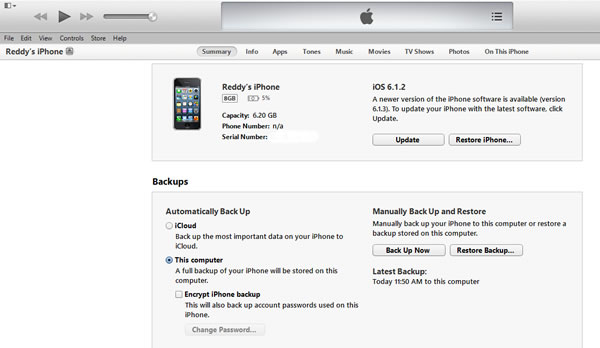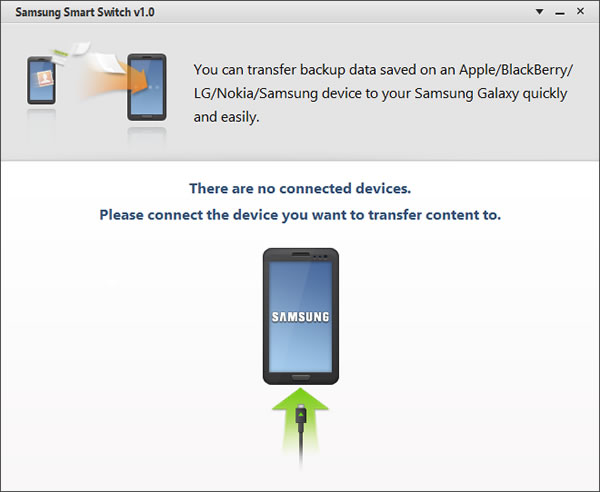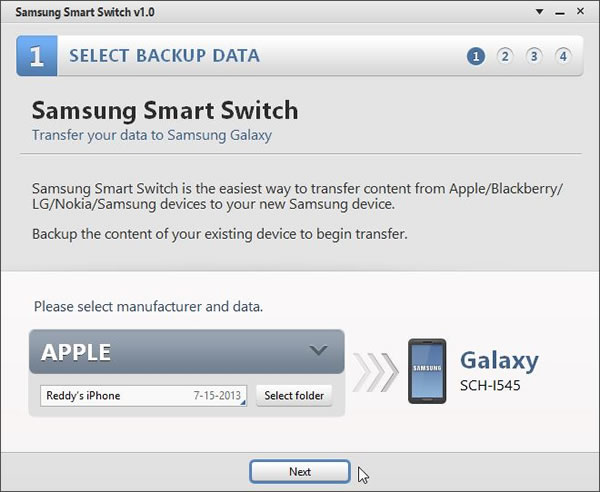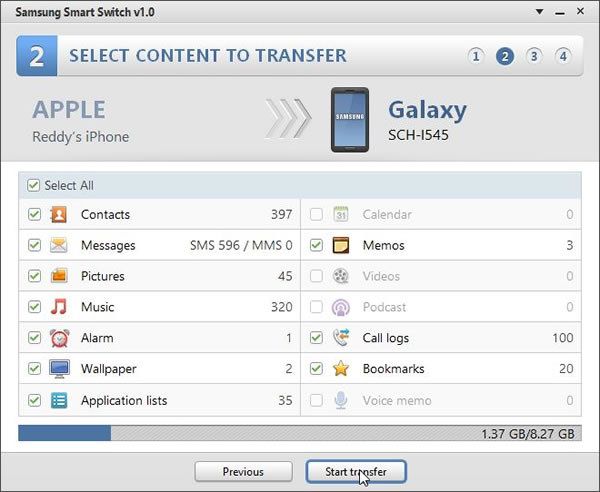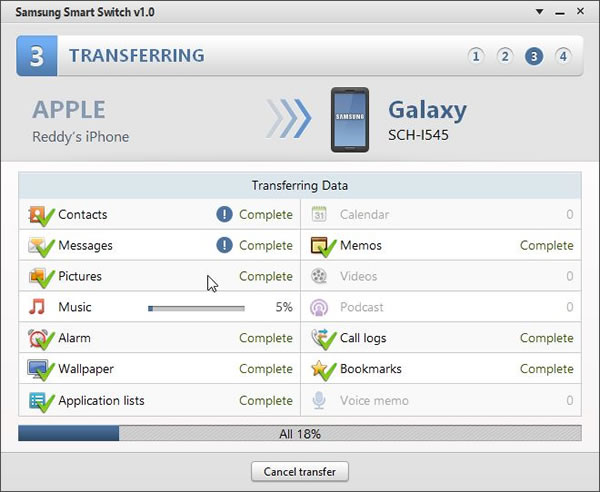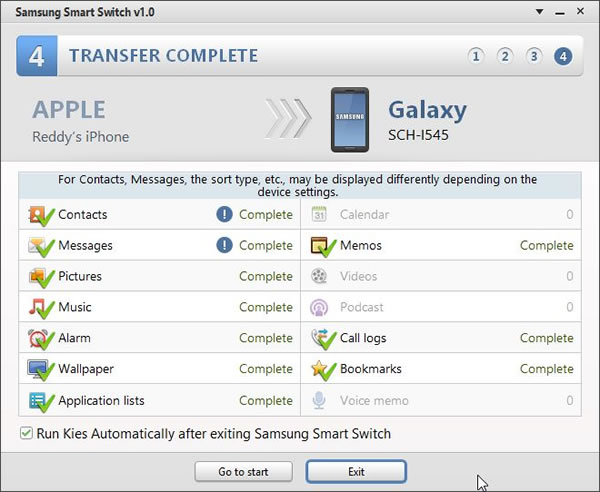Moving from one smartphone to other is not easy, with lot of data including messages, contacts, apps and other data needs to be moved to the new smartphone. If you are just upgrading from iPhone to iPhone then the issue is simple and can be done using iTunes backup. But if you are moving from iTunes to Android device like Samsung Galaxy S4 the process is not easy, you need to use different tools to accomplish the task. Samsung has recently released an application to make it easier for people to switch from iPhone to Samsung Galaxy S4.
The application is called Smart Switch, and is useful for transferring data not only from iPhone but from BlackBerry, LG, Nokia and Samsung’s other Galaxy phones. It can also be used to transfer data from one galaxy device to other galaxy device, for example if you are upgrading from Galaxy SIII to Galaxy S4 you can transfer all your data with Smart Switch application.
But today we will see how to transfer your contacts, messages, apps and other data from your iPhone to Galaxy S4. Download the application Smart Switch from Samsung and install it on your system.
Now, first thing you should do is backup your iPhone using iTunes, this is important to get current snapshot of the data. Also remember to backup using iTunes and not iCloud. The iCloud backup data can’t be used because you need an offline file to proceed. To backup connect your iPhone to iTunes and click on iPhone button in the corner. Select “This Computer” under backup and click the “Backup now” button.
Open Smart Switch app, it will ask you to connect your Galaxy device you want to transfer content to, connect your Galaxy S4.
In the next screen you have to select the backup file under Apple device, select the just backed up file and click Next.
Select what data you want to transfer or just click start transfer with all check boxes selected. You can transfer contacts, messages, pictures, Music, alarm, wallpapers, application lists etc.
The transfer process might take a while depending your Music and Video collection, otherwise it is quick.
You can select Samsung Kies to run after finishing the transfer process if you have one installed. You can also download Kies and backup your Galaxy S4.
The process is simple and straight forward, the Smart Switch makes it easy to switch from iPhone to Galaxy Phone. It works with data backed up with Apple devices running iOS 4.2.1 or higher, BlackBerry devices with BB 6.0 or higher, and BB 10 is not yet supported, Nokia phones running Series 40 or Symbian 6.0 or higher, LG Phones running Android Gingerbread or higher.