Windows 8 includes the all new metro interface with a new category of Metro apps . These apps are not only fast and fluid but are very easy to install or uninstall as well. Windows Store provides you an option of installing the metro apps but it doesn’t provide any option of uninstalling it. Then the question that comes to the mind is what’s the procedure of uninstallation of these metro apps?
Well, Microsoft has made uninstalling metro apps a lot more easier than uninstalling legacy desktop apps. You no longer need to go to Programs and Features option in Control Panel to uninstall any app. Now you can do it from the tile of the app itself.
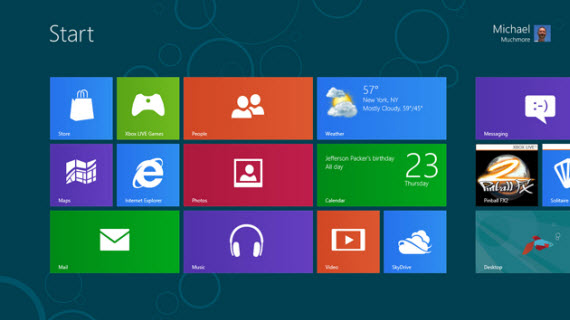
To uninstall the metro apps, you just need to follow these steps.
1. Whenever you install any metro app, Windows 8 automatically pins it’s tile to your start screen. So First of all you need to find the Tile of the app you want to uninstall. However, if the app’s tile is not pinned to your start screen you can always search for the app via Search charm.
2. Right click on the Tile of the app you want to uninstall. This will bring up the app bar from the bottom which will have options such as Pin/Unpin, Uninstall etc.
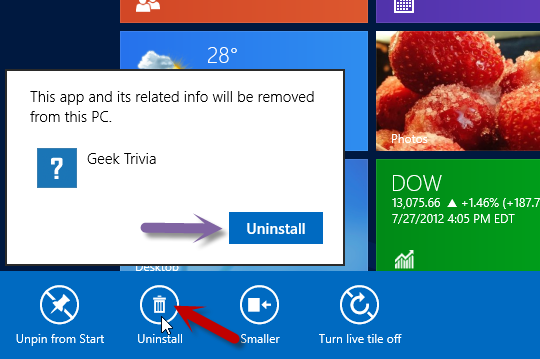
3. Here you just need to select the Uninstall option first. Then a new menu will pop up asking for a confirmation. Just select Uninstall option again and the app will get uninstalled immediately.
Microsoft has made the process easier than ever before. Now you don’t need to go through a series of clicks to uninstall any app. The process is pretty straight forward and puts the user in the control. However there is no change in the process of installation and uninstallation of legacy desktop apps in Windows 8.
These features are present in Windows 8 Release Preview. Download and check it out today.
