Microsoft has improved the boot time of Windows 8 running on ultrabooks. Now Windows 8 will boot under seven seconds on ultrabooks equipped with SSDs (Solid state drives). Windows booting so fast us a bliss and shouldn’t be a problem, but a Microsoft Product Manager posted on MSDN blogs that this is a problem in the sense you hardly get the time to press F2 or F8 for advanced options.
When you turn on Windows 8 you can’t interrupt the boot process for accessing other options like pressing F2 to enter setup, as the system boots really quick. On SSD based UEFI systems you will get less than 200 milliseconds to respond to the boot options like F8, that time is not enough for users to respond and interrupt the boot sequence.
Microsoft came up with a solution for this problem by killing the hard key inputs and introducing a boot options menu. The boot options menu will have all troubleshooting tools, options for Windows startup, options for accessing BIOS setup and a way to boot with alternate devices like USBs.
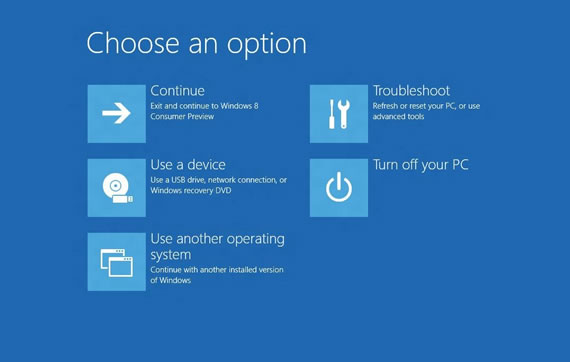
Windows 8 Boot Options Menu
In the case if your system fails to boot you will automatically will get the boot options menu. If nothing is wrong you still can access this boot options menu, in this case you have to boot to the system and select Advanced Startup on the General Settings tab of PC settings. Using this advanced startup option you will get access to the boot options menu while booting up your system .
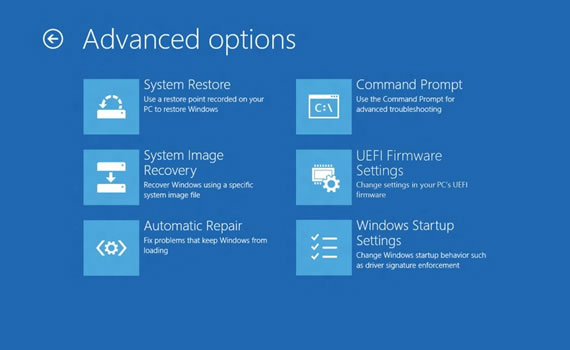
Windows 8 Advanced Options Menu
This information only applies to the new hardware with UEFI devices, other legacy hardware that is designed before Windows 8 will function normally and show messages like Press F2 for setup. You will have time to respond to boot screen options. For more detailed explanation visit the Building Windows 8 blog.
