Process Explorer is a freeware from Sysinternals team that can be helpful in finding running processes and debugging in case of system problems. This shows all the running processes and displays all the DLLs loaded. This is a good replacement for the default Windows Task Manager for advanced functionality.
Process Explorer is a light weight utility and is a standalone app, no install necessary. It shows in two window panes, the upper one shows all the running processes, if you click any of the process, it will show the information in the below pane its registry values DLLs running etc. Right click on any process to kill the process or kill process tree or restart the process. If you don’t know about a particular process you can search using right click menu link, it will open search results using Google in your browser window, this feature is helpful to understand the process.
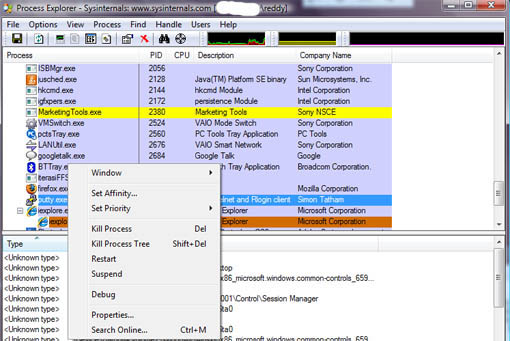
It allows you to search for which processes have particular handles opened or DLLs loaded. You can view the system information, (RAM usage, CPU) by clicking the black bars below the file menu.
To replace Task Manager with Process Explorer go to Options in Process explorer and select replace task manager, next time you open task manger process explorer will open. If you want to restore task manager you can do at any time by going to options and clicking restore task manager.
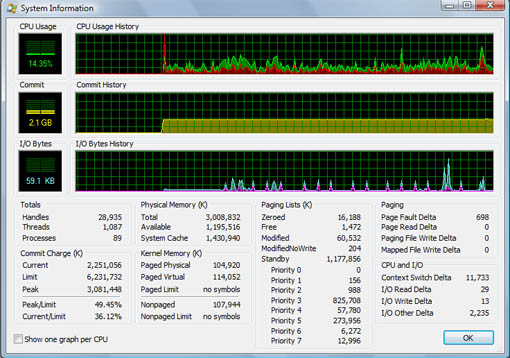
Download Process Explorer Works with Windows 2000 SP4 and above.

I’ll load it and give it a try. I like it’s DLL loading handler feature.