We have written about how to dual boot Windows 8 Consumer Preview with Windows 7. It might appear a bit complicated to the non technical person but it is not that complicated. Now we installed and played with Windows 8, now how to remove or uninstall it from your system, I will show you how to uninstall Windows 8 Consumer preview from dual boot setup with Windows 7.
While some people like me really like what Windows 8 is offering and some people just hate it. There might be several reasons why people hate it, including new metro UI, missing start button controls etc. What ever may be the reason you just want to remove or uninstall Windows 8 Consumer Preview from your system. Uninstalling or removing Windows 8 consumer preview is as simple as it can get, to summarize only in two steps you can remove it from your system. First step removing the boot entry for Windows 8 Consumer Preview and second formatting the drive that you used to install Windows 8.
Steps to remove Windows 8 Consumer Preview
First make sure you have taken back up of all data that is stored on your Windows 8 partition, this is important once you format you won’t be able to do that.
Now make sure your default boot option is set to Windows 7 and not Windows 8. You can change the default boot option to Windows 7 from boot menu. At the boot menu you will see an option “Change defaults or choose other options”, you can change it using this option.
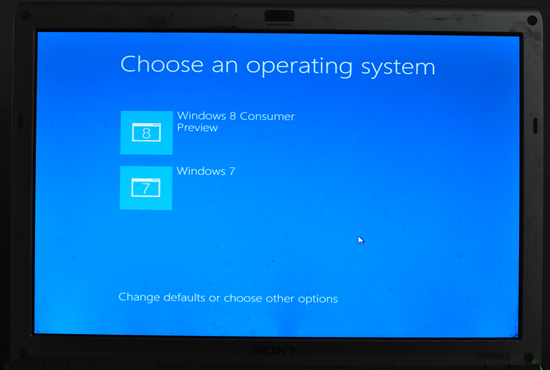
Other way to do is boot to Windows 7 and hit start button, type RUN and hit enter. In the run command tool enter “msconfig” with out quotes, and hit enter. System Configuration utility will open, go to Boot tab. Select Windows 7 and click “Set as default”. Now Win 7 is the default, you can restart once to make sure the change of boot order.
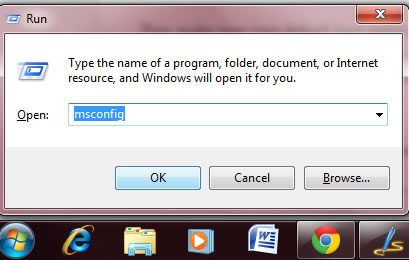
Now Repeat the above step again and in the System Configuration utility Boot tab delete Windows 8 entry, Select Windows 8 Consumer Preview and click delete.
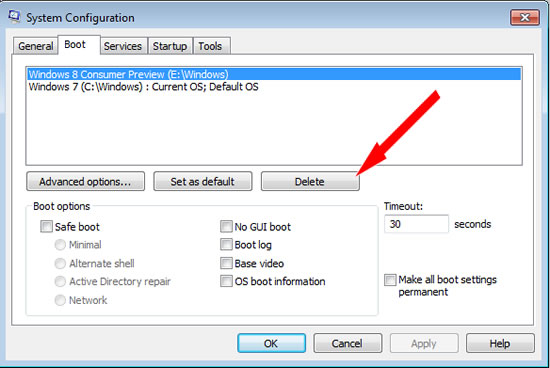
Now hit the start button and type partition in the search box, select “Create and format hard disk partitionsâ€, it will open windows disk management tool. Select the drive you installed Windows 8 and right click, select delete volume. Now you will see unallocated space, format it and use it as a drive. You can also do quick format with out deleting the volume.
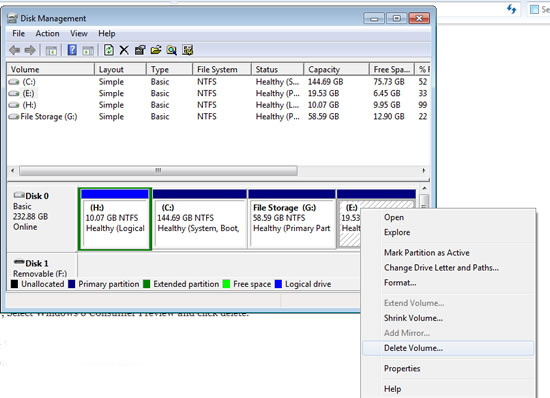
That’s all, you have successfully removed or uninstalled Windows 8 Consumer Preview from dual boot setup with Windows 7.

The problem is that i chose windows 7 from boot option and now i just followed the latter to boot from msconfig, all i see is windows 7. My laptop still starts with windows 8 and starts flashing once the login screen is available and this leaves me unable to log in and i have to hold the power key to force shutdown the laptop. and after turning it back on i have to press f8 to get to the menu where it provides with “safe mode” option and etc. once i chose “start windows normally” it starts with these tiles which means i am still on windows 8. any help would be appreciated.