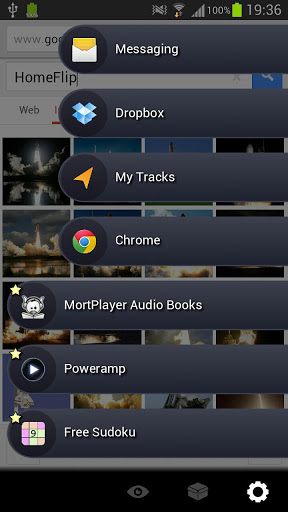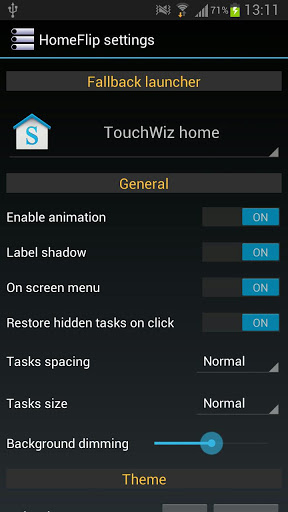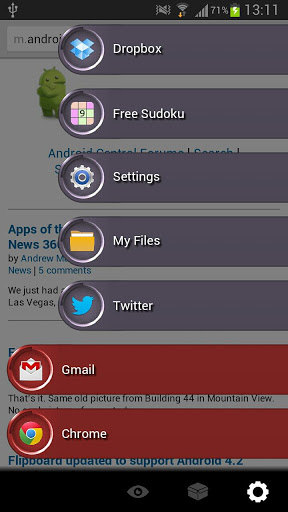Multitasking has never been strong on the Android OS and feature of switching between recent apps was implemented in Android Ice Cream Sandwich. However, Android still fails to satisfy a number of users who want fully features multitasking with a decent UI. Microsoft’s Windows 8 features impressive swipe multitasking which a lot of users love. The gestures multitasking, initially, came out with the BlackBerry Playbook and similar multitasking features are now used in Windows 8. There are several apps available in the Google Play Store which let you switch between apps, however, most of these consume a lot of memory and are heavy. HomeFlip is a new multitasking/launcher app for Android which lets you switch between various apps on your device. The app is extremely simple and lightweight.
HomeFlip is similar to the latest Windows 8 multitasking feature and uses swiping in order to switch between various apps. In simple terms, the app is perfect for those users who want to switch between different apps and tasks without having to go to the app menu or long press the home button. HomeFlip uses the recently used apps and displays them on the screen. You can, then, swipe right on a particular app in order to hide it or swipe left in order to mark the app as favourite.
You can also change the order of apps listen by dragging favourite apps up and down. HomeFlip also supports custom themes which you can create, share and download. Aside from that, the app features a number of additional tweaks which will let you configure your multitasking experience.
HomeFlip is a lightweight app and doesn’t much CPU or memory. You can download the app using this link. Once installed, you will need to press the home button and select “HomeFlip” instead of your default launcher. After that, a single home button press will bring the multitasking menu and double pressing the home button will bring you back to your original homescreen.